Without a doubt, Microsoft wants you to not only use its browser but Bing as well. Of course, you don’t have to.
So, if you want to stay with Microsoft’s browser, that’s alright. However, you can change the browser’s default search engine if you wish.
Here are the instructions for both Edge and Internet Explorer 11:
Internet Explorer 11
First, in Internet Explorer, visit the Internet Explorer Gallery web page. When you scroll down, you’ll find a block of add-ons such as Google and Yahoo which will be clearly labeled as Search.
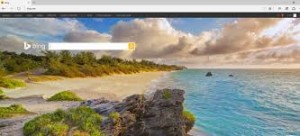 One thing to keep in mind: if the search engine you want (for instance, DuckDuckGo), you can’t make it the default search engine.
One thing to keep in mind: if the search engine you want (for instance, DuckDuckGo), you can’t make it the default search engine.
Now, if you can find a search engine that you like, then select that and click “Add to Internet Explorer” button. In the Add Search Provider dialog box, select “Make this my default search provider” and click “Add”.
Edge
In this browser, you can add just about any search engine. This includes DuckDuckGo. First, go to your preferred search engine’s main page. All you have to do is bring up the page in Edge. For starters, click on the three dots located in the top-right hand corner and click Settings. Now scroll down this panel and click the View Advanced Settings button. Now scroll down the View Advanced Settings button to “Search in the address bar with”. Now click the pull-down menu, you can find two options: Bing and <Add new>. Click the second option. You’ll then find all the search engines that you’ve visited. Now, select the one you want and click “Add as default”.
