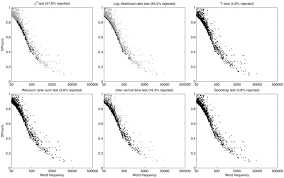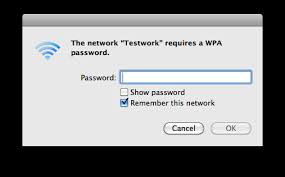Even Linux’s hardware support is better than what it used to be, there’s no harm in checking if it is compatible with your system.
It can be safe to say that not every laptop or PC found at your local store will work perfectly with Linux. So, if you’re buying a PC for Linux or to use the dual-boot option for the future, thinking about it before time will actually pay off.
If you already have a PC, you can test drive Linux almost immediately. It won’t take that long to figure out whether or not Linux works with your system.
 Not only is this easy to do but also safe to carry out. All you have to do is download an ISO, install it on a flash drive, reboot your computer and boot into a live Linux environment that is running on the flash drive.
Not only is this easy to do but also safe to carry out. All you have to do is download an ISO, install it on a flash drive, reboot your computer and boot into a live Linux environment that is running on the flash drive.
If it doesn’t work according to your liking, then you can shut down your system and log back into Windows forgetting about Linux as a result. Keep in mind that closed-source graphics and WiFi drivers might be necessary and won’t come ‘out of the box’ either.
Apart from this, you can also find information about PC specifications that will work with Linux perfectly. One such location is the Ubuntu desktop certified hardware database. Also, the Ubuntu components catalog can provide you with information if you are looking for a list of components instead.
Of course, if you don’t want to go through list that aren’t exhaustive by any means, the simplest way to solve this issue is to buy a PC or laptop that has Linux preinstalled by its manufacturers.
Best part: you can easily save money on a Windows license too and the PC or laptop will work perfectly with Linux too.
Two companies that offer pre-installed Linux PC or laptops include Dell and System 76. You can look for a comprehensive list of manufacturers at LinuxPreloaded.com too.